How to Cancel YouTube TV
To cancel your YouTube TV subscription, follow these steps:
- Visit YouTube TV Website: Go to the YouTube TV website and sign in to your account using your credentials.
- Access Settings: Once logged in, click on your profile icon in the top right corner of the screen. From the dropdown menu, select “Settings”.
- Subscription: In the Settings menu, find the “Membership” or “Subscription” tab. Click on it to view your subscription details.
- Cancel Membership: Look for the option to “Cancel Membership” or “Pause or cancel membership”. Click on it.
- Confirmation: YouTube TV will likely ask you to confirm your decision to cancel. Follow the prompts to confirm the cancellation. Read about Minimize YouTube on iPhone
- Feedback (Optional): You might be prompted to provide feedback about why you’re cancelling. This step is optional.
- Confirmation Email: After cancelling, you should receive a confirmation email from YouTube TV stating that your subscription has been cancelled.
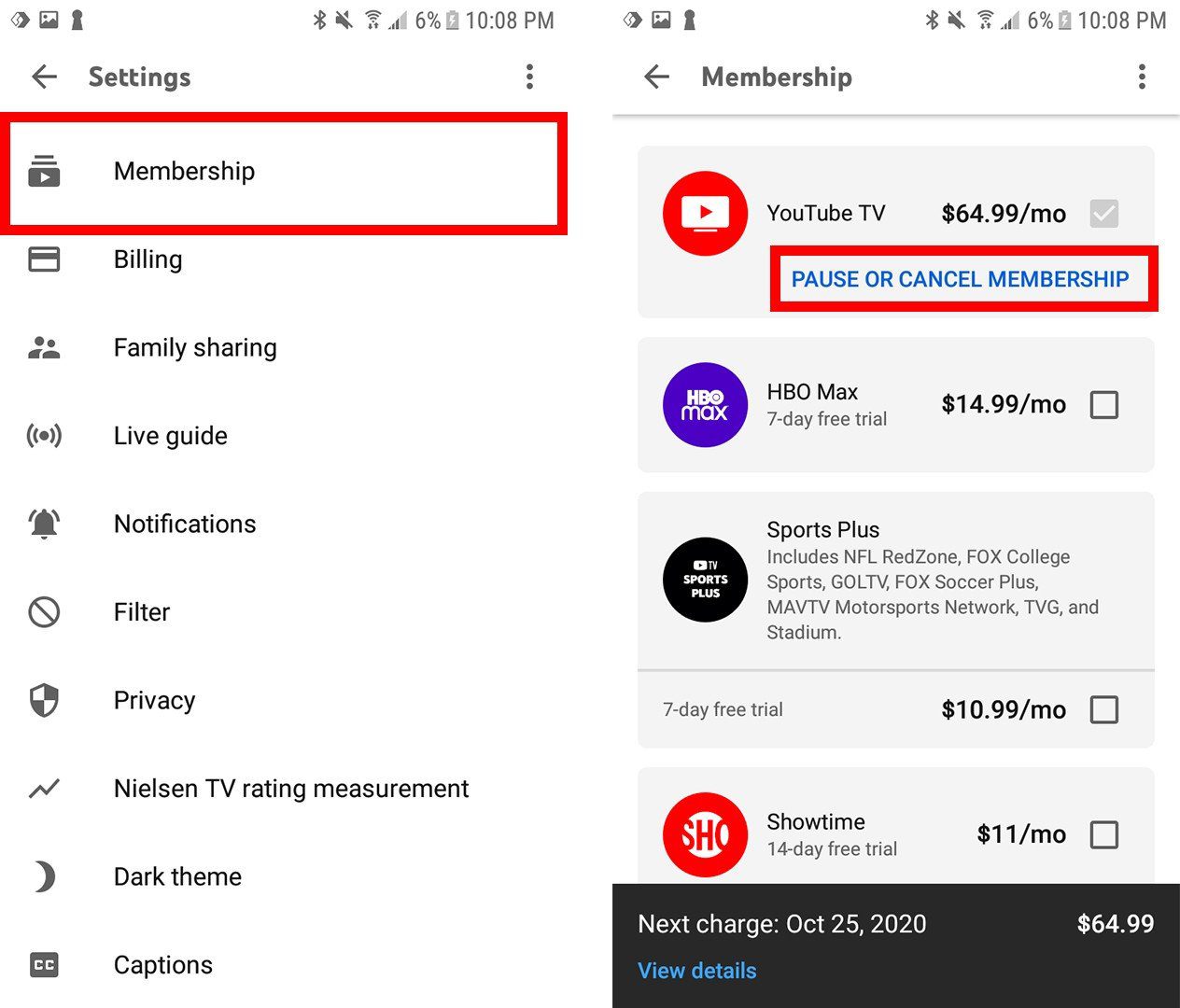
It’s essential to remember that cancelling your subscription means you’ll lose access to YouTube TV immediately, unless you’re in a free trial period. Make sure to watch any saved content or recordings before cancelling.
What is YouTube TV?
YouTube TV is a subscription-based streaming service offered by YouTube, providing access to live television channels, on-demand content, and cloud DVR storage. It offers a variety of channels, including sports, news, entertainment, and more, making it a popular choice for cord-cutters seeking an alternative to traditional cable or satellite TV. Discover about Workforce Optimization Software Eleveo
Why People Might Want to Cancel It?
While YouTube TV offers many benefits, there are several reasons why someone might choose to cancel their subscription. These reasons could include rising subscription costs, changes in channel lineup, or finding better alternatives that better suit their preferences and budget.
Reasons for Cancelling YouTube TV
Cost Concerns
One of the primary reasons individuals may consider cancelling YouTube TV is the cost. Over time, subscription fees may increase, making it less affordable for some users, especially if they’re not fully utilizing all the features and channels offered. Learn about How to Disable Firewall
Lack of Desired Channels
Another common reason for cancelling YouTube TV is the lack of specific channels or content that subscribers desire. While the service offers a wide range of channels, there may be gaps in programming that leave certain viewers unsatisfied.
Better Alternatives Available
With the growing number of streaming services available, subscribers may find that there are better alternatives to YouTube TV that better fit their needs and preferences. Whether it’s a different streaming platform with a more extensive channel lineup or a combination of various services, exploring other options is a common consideration.
Steps to Cancel YouTube TV Subscription
If you’ve decided to cancel your YouTube TV subscription, follow these steps:
- Log in to your YouTube TV account: Visit the YouTube TV website and sign in using your account credentials.
- Navigate to the settings: Once logged in, navigate to the settings menu, typically located in the top-right corner of the screen.
- Locate the “Membership” section: Within the settings menu, locate the “Membership” or “Account” section.
- Select “Pause or cancel membership”: Within the membership settings, look for the option to “Pause or cancel membership” and click on it.
- Choose “Cancel membership”: You will be prompted to confirm your decision to cancel. Select “Cancel membership” to proceed.
- Provide a reason for cancellation: YouTube TV may ask for feedback on why you’re cancelling. Choose the most relevant option from the provided list.
- Confirm the cancellation: Follow the prompts to confirm the cancellation of your subscription. Once confirmed, your membership will be cancelled, and you will no longer have access to YouTube TV’s services.
Considerations Before Cancelling
Before cancelling your YouTube TV subscription, consider the following:
- Ongoing Promotions or Discounts: Check if there are any ongoing promotions or discounts that could lower your subscription cost or provide additional benefits.
- Alternative Streaming Services: Explore other streaming services to see if there are better options available that meet your needs and preferences.

Conclusion
In conclusion, cancelling your YouTube TV subscription is a simple process that can be done directly through your account settings. Whether it’s due to cost concerns, dissatisfaction with the channel lineup, or exploring other streaming options, it’s essential to weigh your decision carefully and consider alternative solutions that better suit your preferences and budget.
FAQs
- Can I cancel YouTube TV at any time?
- Yes, you can cancel your YouTube TV subscription at any time without any cancellation fees.
- Will I lose access to my recordings if I cancel YouTube TV?
- Yes, once you cancel your subscription, you will lose access to any recordings saved in your cloud DVR.
- Can I restart my YouTube TV subscription after cancelling?
- Yes, you can resubscribe to YouTube TV at any time by logging into your account and selecting a subscription plan.
- Are there any penalties for cancelling YouTube TV early?
- No, there are no penalties or fees for cancelling your YouTube TV subscription before the end of your billing cycle.
- Can I get a refund for unused time if I cancel mid-month?
- No, YouTube TV does not offer refunds for unused portions of your subscription period if you cancel before the end of the billing cycle.
