How to Game Share on Xbox
Gamesharing on Xbox utilizes the concept of a “home console.” By setting another user’s Xbox as your home Xbox, you allow them to access your digital game library. Here’s a breakdown of the steps:
Things to Know Before You Begin:
- You can only switch your home Xbox a limited number of times (up to five) per year.
- The person you gameshare with will have full access to your digital games (when signed in on your home console), and you won’t be able to play them online at the same time on another console.
The Process:
-
Add Each Other’s Accounts: On both your Xbox consoles, sign in to the Xbox Live accounts you want to gameshare with.
-
Set Their Xbox as Your Home Xbox:
- On their Xbox, navigate to Settings > Personalization > My Home Xbox.
- Select Make this my home Xbox. Read about What is Mic Monitoring Xbox
Now, on your Xbox:
-
Verify Your Account: You might be prompted to sign in with your account to confirm making their console your home Xbox.
-
Access Shared Games: Both you (on their Xbox) and your friend (on your Xbox) can now access each other’s digital game libraries.
Additional Notes:
- You can repeat this process to make your Xbox another person’s home Xbox as well (if trusted).
- This method also allows you to share Xbox Live Gold benefits (like online multiplayer) with the person whose console is set as your home Xbox.
What is Game Sharing on Xbox?
Game sharing on Xbox involves sharing access to digital games, downloadable content (DLC), and subscriptions with other Xbox Live users. This feature is particularly useful for households with multiple Xbox consoles or for gamers who want to play the same game with friends without each person needing to buy a separate copy. Discover about How to Open Xbox One
Explanation of Game Sharing
When you set up game sharing on your Xbox console, you designate another user as your “home” Xbox. This allows anyone using that console to access your entire digital game library and play your games, even if they are logged in with a different account.

Benefits of Game Sharing
- Cost savings: Game sharing allows you to split the cost of games with friends or family members, reducing the overall expenditure on gaming.
- Convenience: You can easily access each other’s game libraries without needing to purchase additional copies of games.
- Multiplayer access: With game sharing, multiple players can enjoy multiplayer games together using only one purchased copy.
How to Set Up Game Sharing on Xbox One
Setting up game sharing on Xbox One is a straightforward process that involves a few simple steps:
- Sign in to your Xbox account: Make sure you are signed in to the Xbox account that owns the games you want to share.
- Designate your console as the “home” Xbox: Go to Settings > Personalization > My home Xbox and select “Make this my home Xbox.” Learn about What Is Raw Disk Mapping
- Add a friend or family member: Have the person you want to share games with sign in to your console and set it as their home Xbox as well.
- Download shared games: Once game sharing is set up, both users can access each other’s digital game libraries and download shared games.
Game Sharing on Xbox Series X/S
Game sharing works similarly on Xbox Series X/S as it does on Xbox One. However, there are some differences and considerations to keep in mind:
- Cross-generational compatibility: Xbox Series X/S is backward compatible with Xbox One games, meaning you can share and play Xbox One games on the new consoles.
- Optimized for performance: Some games may offer enhanced performance and graphics on Xbox Series X/S, providing an improved gaming experience.
- Storage considerations: Xbox Series X/S consoles come with different storage capacities, so ensure you have enough space to download and store shared games.
Game Sharing Etiquette and Tips
While game sharing offers many benefits, it’s essential to follow some etiquette and tips to ensure a positive experience for everyone involved:
- Communicate with your sharing partner: Discuss which games you want to share and establish clear guidelines for sharing responsibilities.
- Respect each other’s libraries: Avoid making unauthorized purchases or deleting games without permission from your sharing partner.
- Be mindful of bandwidth usage: Downloading large game files can consume significant bandwidth, so be considerate of each other’s internet usage.
Troubleshooting Common Game Sharing Issues
Despite its simplicity, game sharing may encounter occasional issues. Here are some common problems and their solutions:
- Error messages when downloading games: Restart your console and ensure both users are signed in to their respective accounts.
- Missing shared games: Check the ownership status of the game and verify that both users have set each other’s consoles as their home Xbox.
- Slow download speeds: Pause and resume downloads or try downloading games during off-peak hours to improve download speeds.
Security and Privacy Concerns
While game sharing is a convenient feature, it’s essential to consider security and privacy implications:
- Protect your account: Enable two-factor authentication and regularly update your account password to prevent unauthorized access.
- Limit sharing to trusted individuals: Only share your game library with friends or family members whom you trust to maintain the security of your account.
Legal Implications of Game Sharing
The legality of game sharing is a topic of debate, with some arguing that it violates terms of service agreements and copyright laws. While game sharing is not explicitly prohibited by Microsoft, users should be aware of potential risks, including:
- Account suspension: Microsoft may suspend or ban accounts found to be engaging in unauthorized game sharing.
- Loss of digital content: Shared games may become inaccessible if account privileges are revoked or consoles are no longer designated as home Xboxes.
Alternatives to Game Sharing
If game sharing is not feasible or desirable, there are alternative ways to access games on Xbox consoles:
- Game Pass subscription: Xbox Game Pass offers a vast library of games for a monthly subscription fee, providing access to a diverse range of titles without the need for game sharing.
- Game purchases: Purchase digital or physical copies of games to build your personal library without relying on shared access.
Future of Game Sharing on Xbox
With the continued evolution of Xbox consoles and services, the future of game sharing holds promise for even more seamless and innovative experiences. As technology advances and user feedback shapes future developments, game sharing is likely to remain a valuable feature for Xbox gamers.
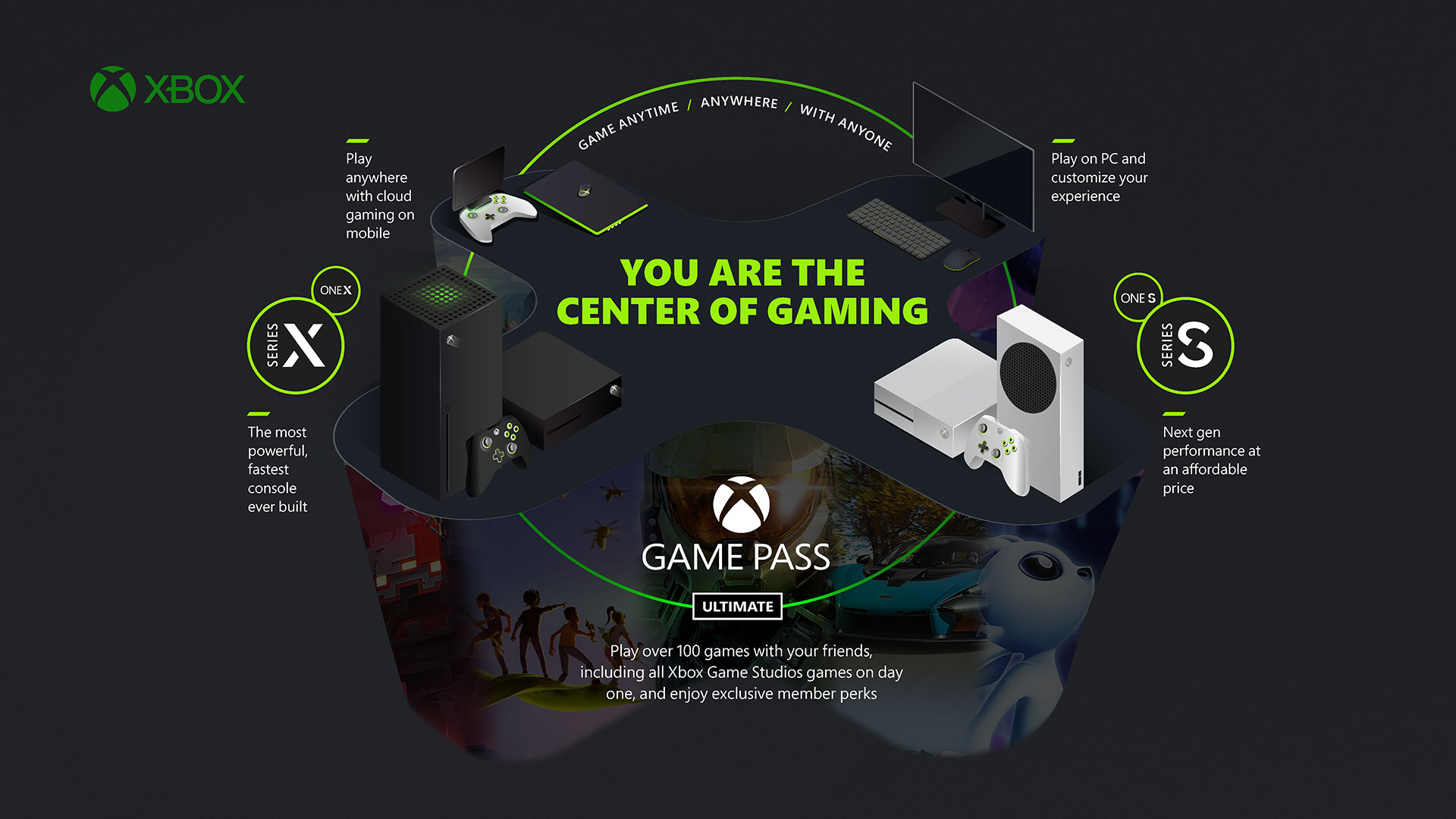
Conclusion
Game sharing on Xbox consoles offers a convenient and cost-effective way for players to access each other’s digital game libraries. By following the steps outlined in this guide and adhering to best practices for sharing, gamers can enjoy a collaborative gaming experience while maximizing their gaming budget.
FAQs
- Is game sharing allowed on Xbox?
- While game sharing is not explicitly prohibited by Microsoft, users should be aware of potential risks and legal implications.
- Can I share Xbox Game Pass with friends?
- Xbox Game Pass subscriptions are tied to individual accounts and cannot be shared with others.
- Can I play shared games offline?
- Yes, once a game is downloaded to your console, you can play it offline without an internet connection.
- How many times can I change my home Xbox?
- You can change your home Xbox up to five times per year.
- Do shared games include DLC and add-ons?
- Yes, shared games include access to any downloadable content and add-ons purchased by the game owner.
